WORK SAFER, WORK SMARTER, WORK CLEARER, CLEAR-WHS
1
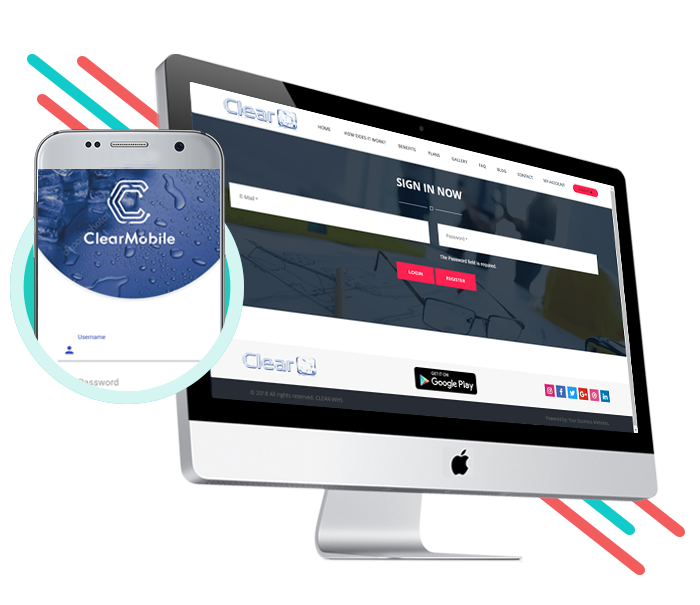
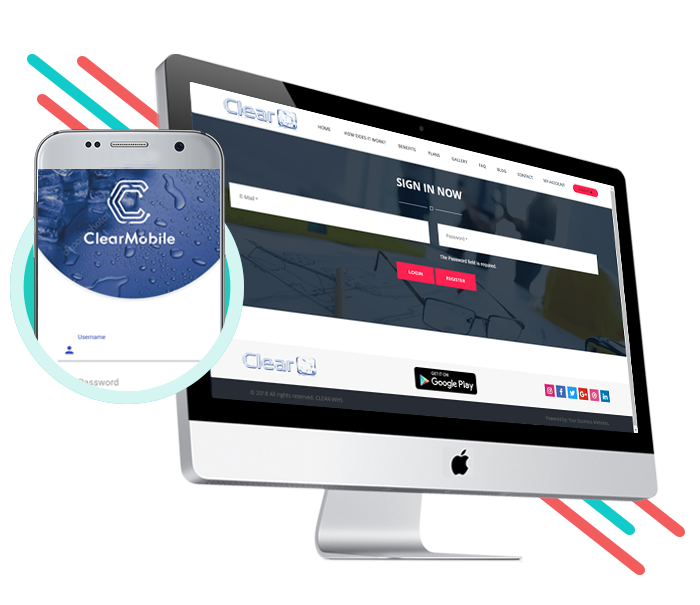
Signup and Register
- The Contractor selects a payment plan and registers their first, main user.
- The Contractor then logs on and registers their Workers and their contact details and licences.
- The Workers get sent an email with their logon details and a link so they can download the APP
- The first User registered has Admin access to the account
2
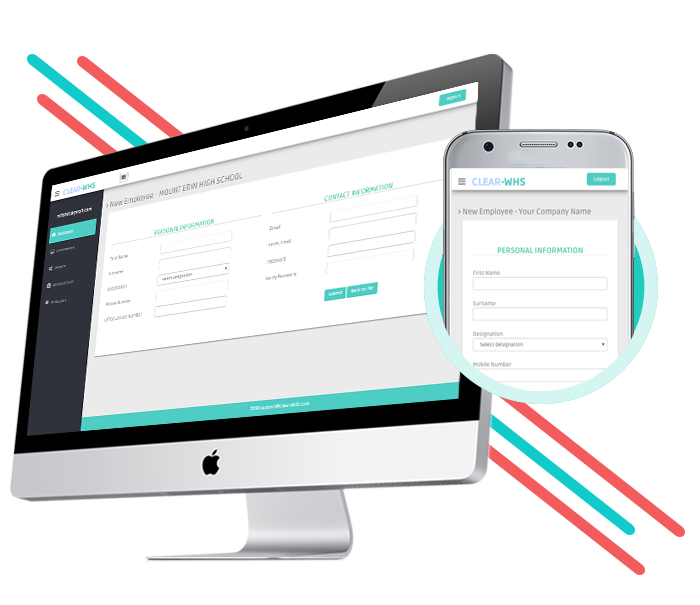
Create or Amend your SWMS
- The Contractor can select from the central library of SWMS and modify it and save their own version for later use.
- Once modified and saved the SWMS is unique and can only be accessed by the Contractor's users.
- Using the web browser the User can create an entirely new SWMS using the online Create SWMS process within minutes.
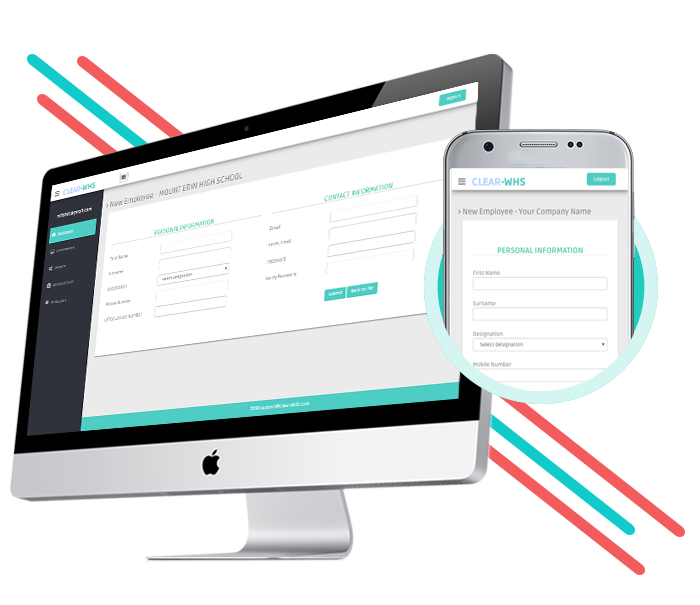
3
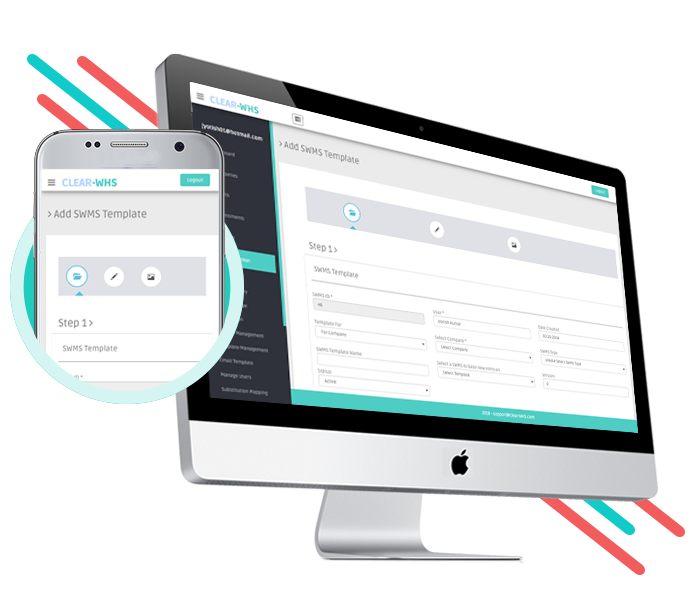
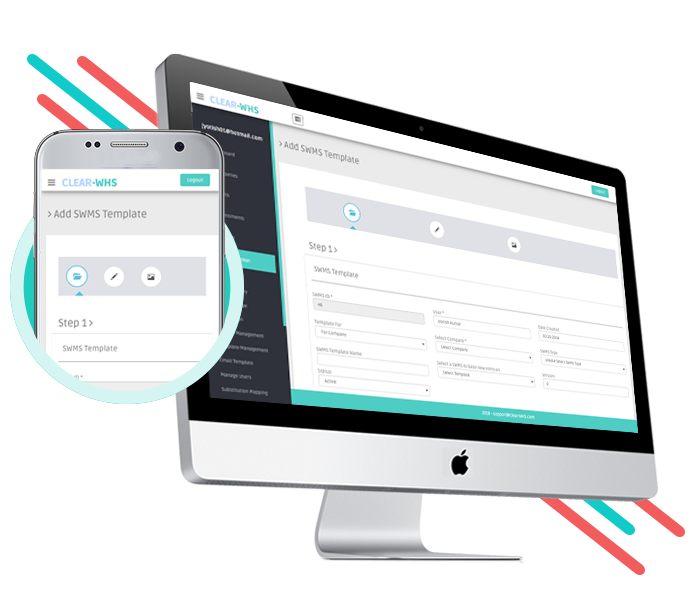
Allocate and send the SWMS
- The Contractor receives a Job/Work Order notification from their FM Company or Client.
- The Contractor inputs simple details like Job/Work Order number, description of Job/Work Order and the Client work address into the system.
- The Contractor selects which SWMS to apply to the Job/Work Order from the central library or from their own versions.
- The Contractor allocates the Workers to the Job/Work Order and then selects Generate to generate the PDF's.
4
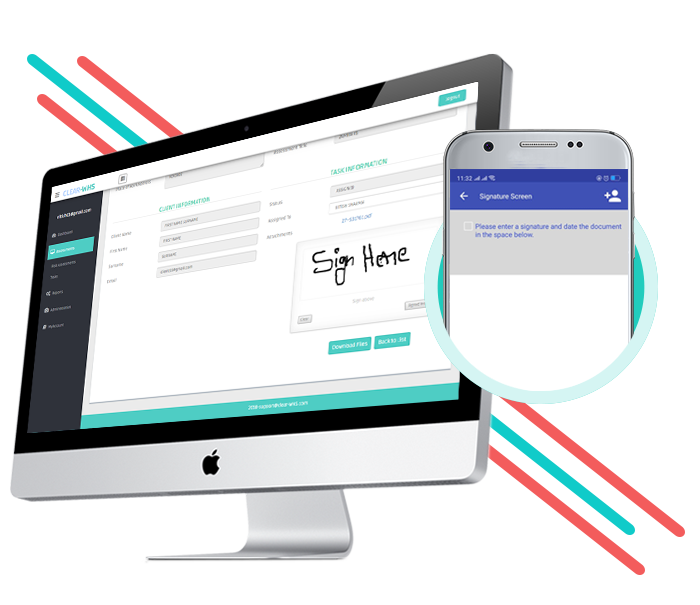
Send SWMS to Workers
- The SWMS are then generated as PDF(s) for all workers for the job/work order.
- Worker(s) log onto the App and the SWMS that apply to each Job/Work Order and allocated to them are downloaded to their device.
- The App requests that the Worker verifies that they are On-Site and asks for which job/Work Order
- The system logs the Date & Time that the Worker is logged as On-Site.
- The Worker opens and reads the SWMS and then digitally signs it with their signature on their mobile device.
- The system Date & Time stamps when the Worker has signed the SWMS.
- The signed PDF is sent at the first network opportunity to the central system.
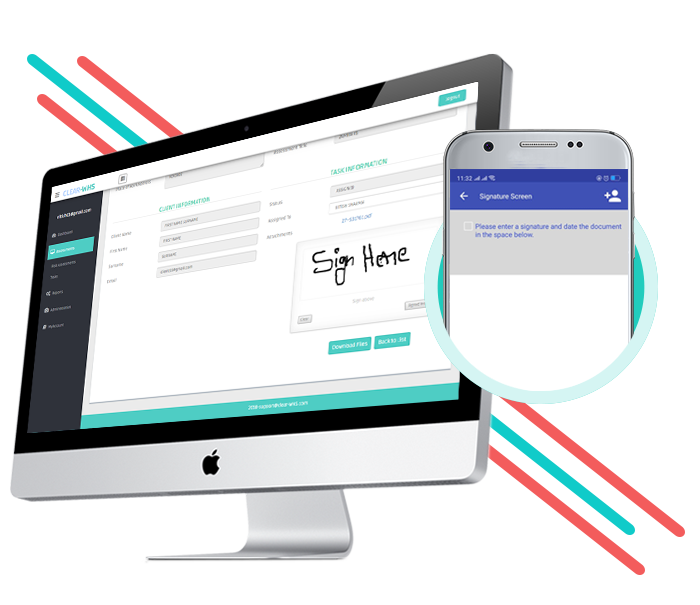
5
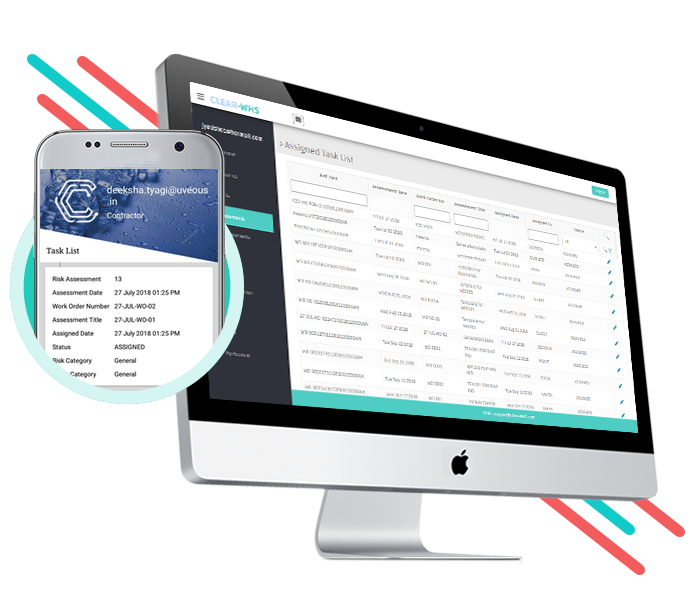
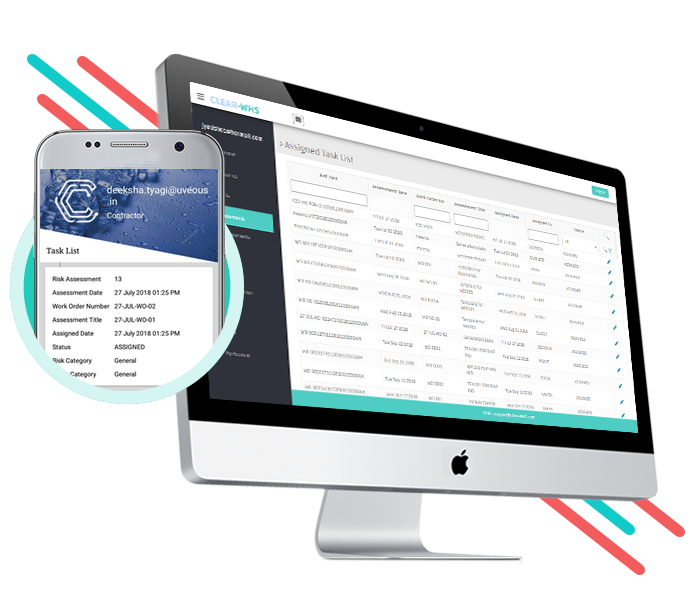
SWMS Management & Audit
- If, after a pre-set period of time, for example, 15 minutes, the Worker has not signed the SWMS for the Job/Work Order then the system raises an alert against the Work Order
- When the job is done the Worker can specify the completion and going Off-Site or the system will automatically detect that the Worker has left the site.
- The system logs the Date & Time for the Worker going Off-Site
- The Admin user can download and then attach the signed PDF to the Invoice for the Job.